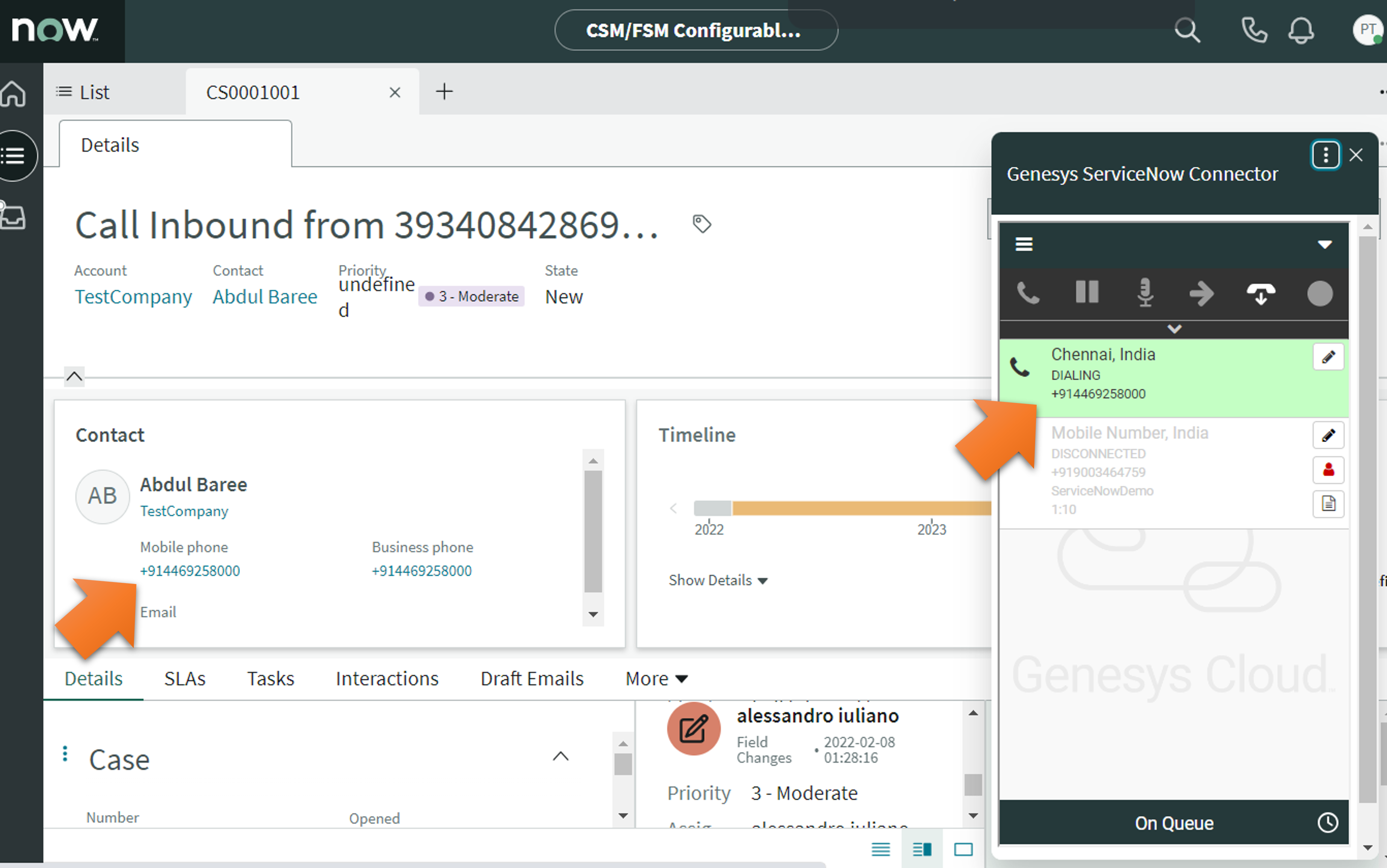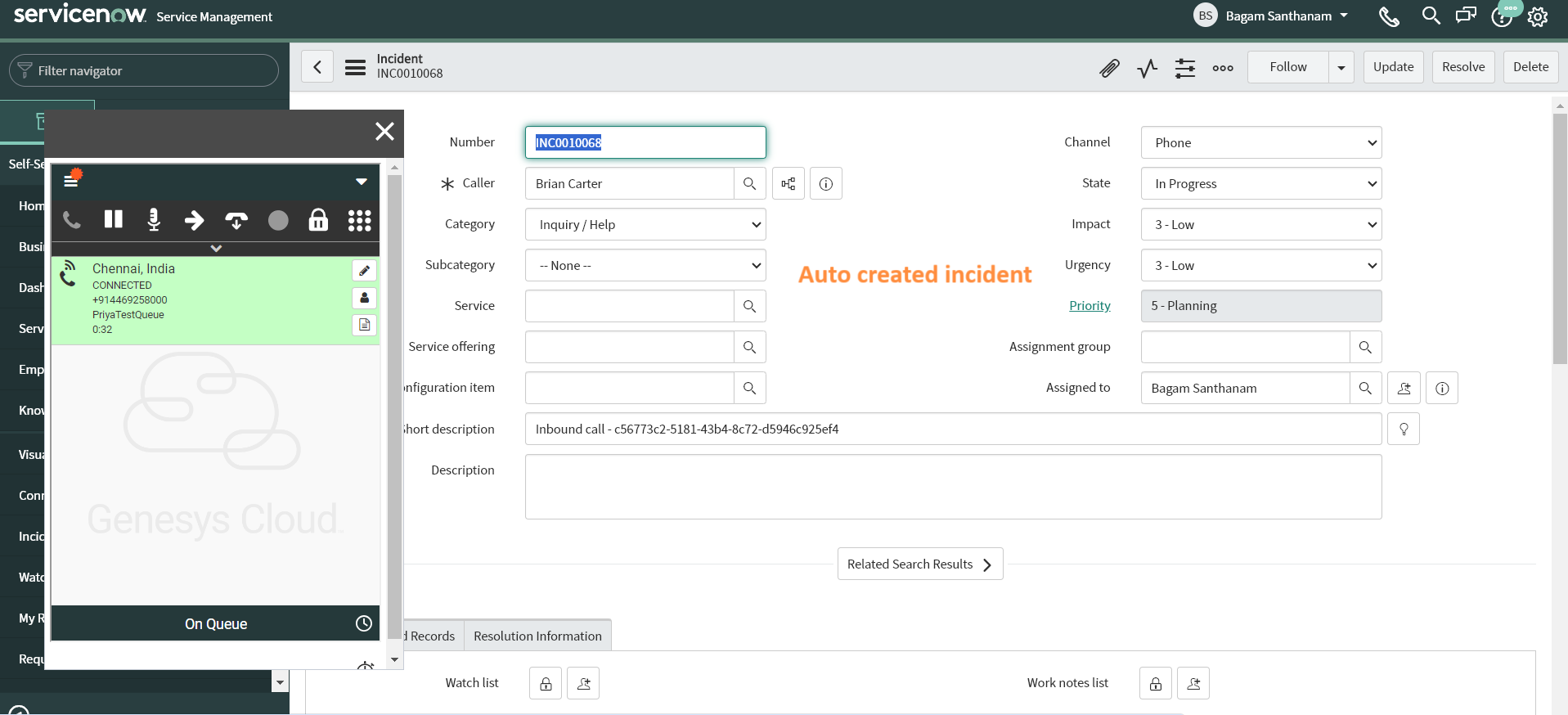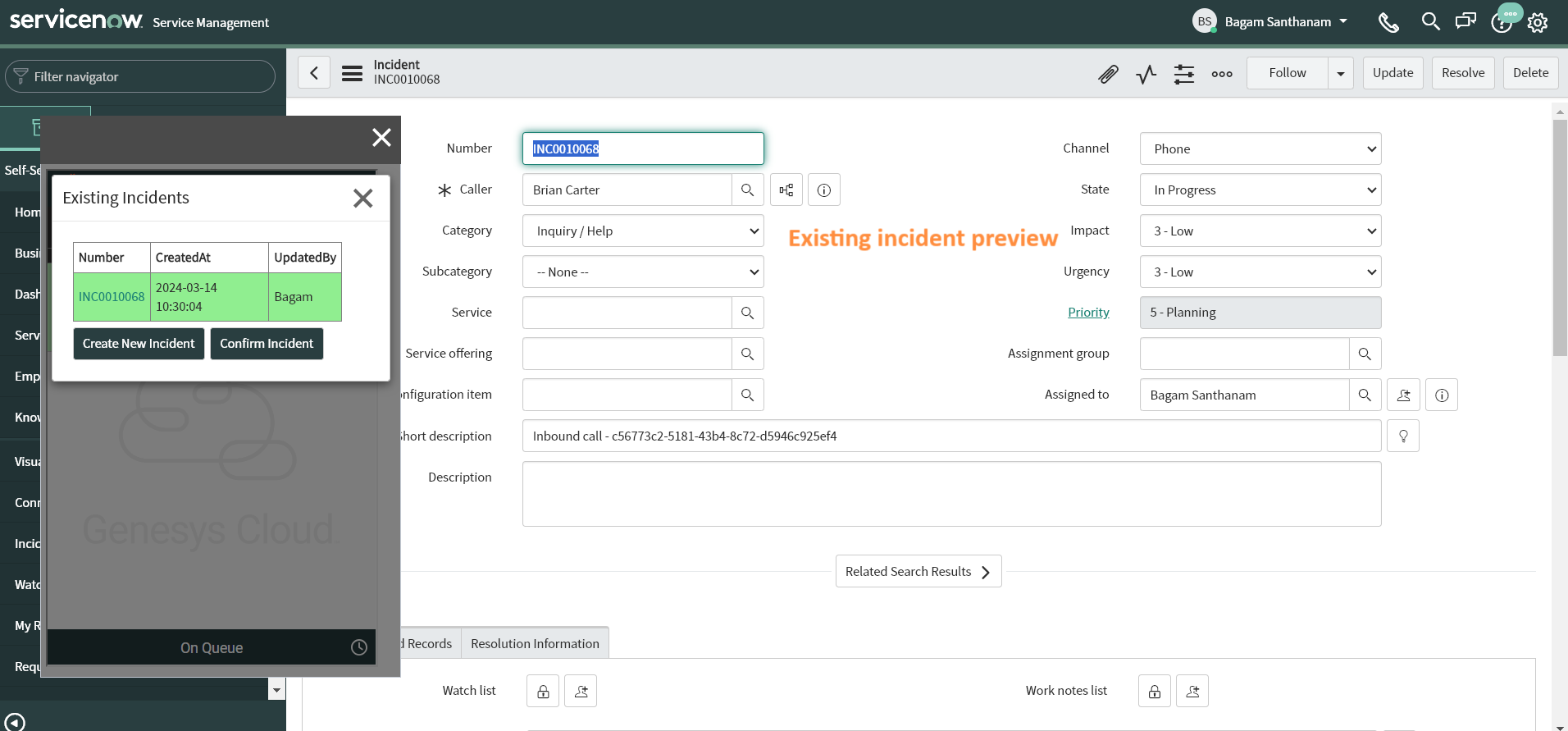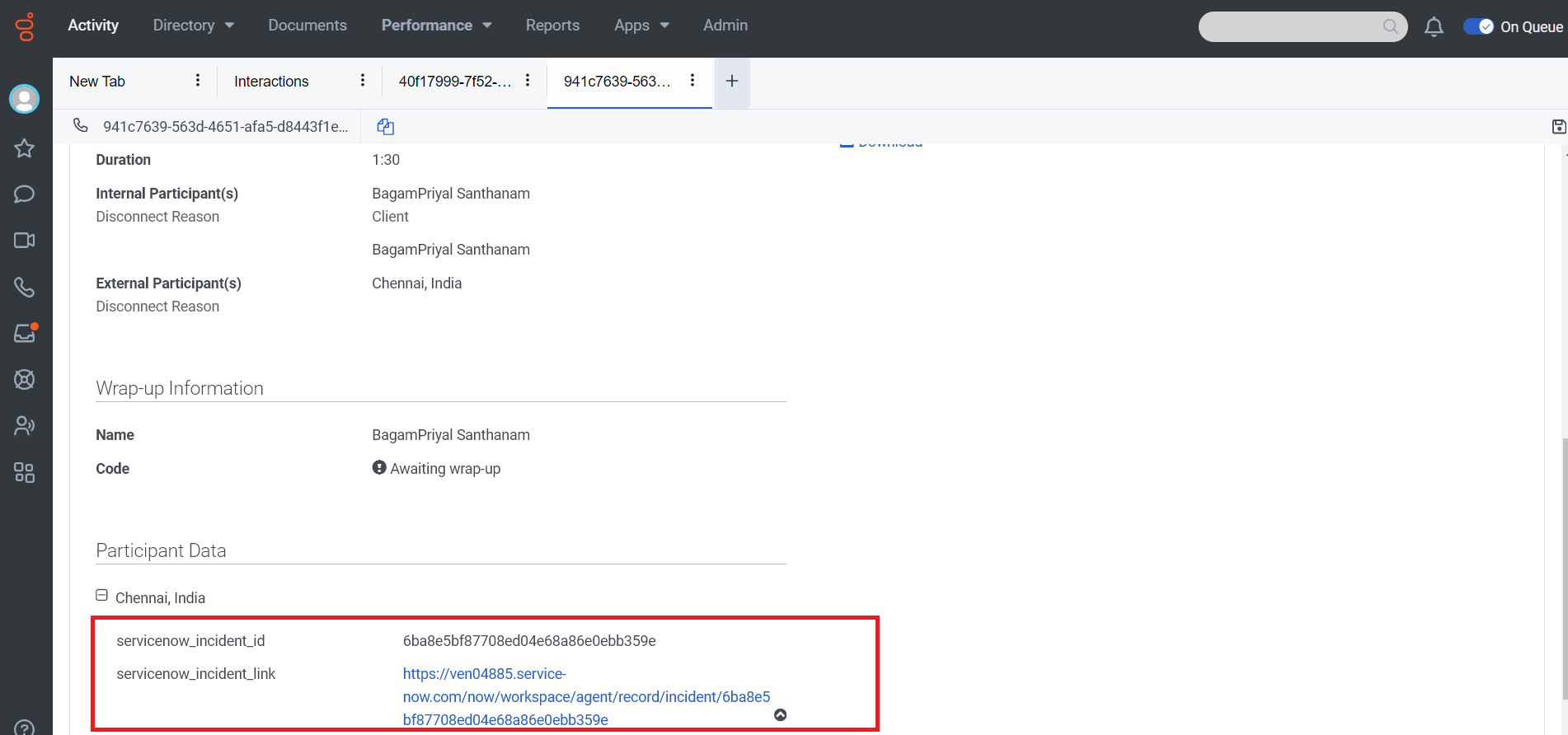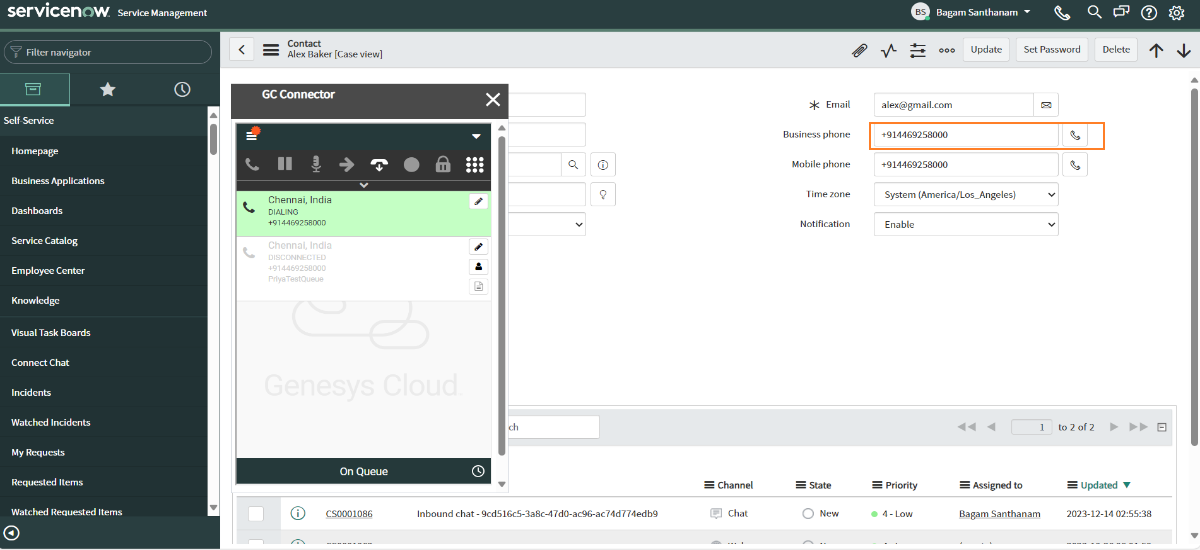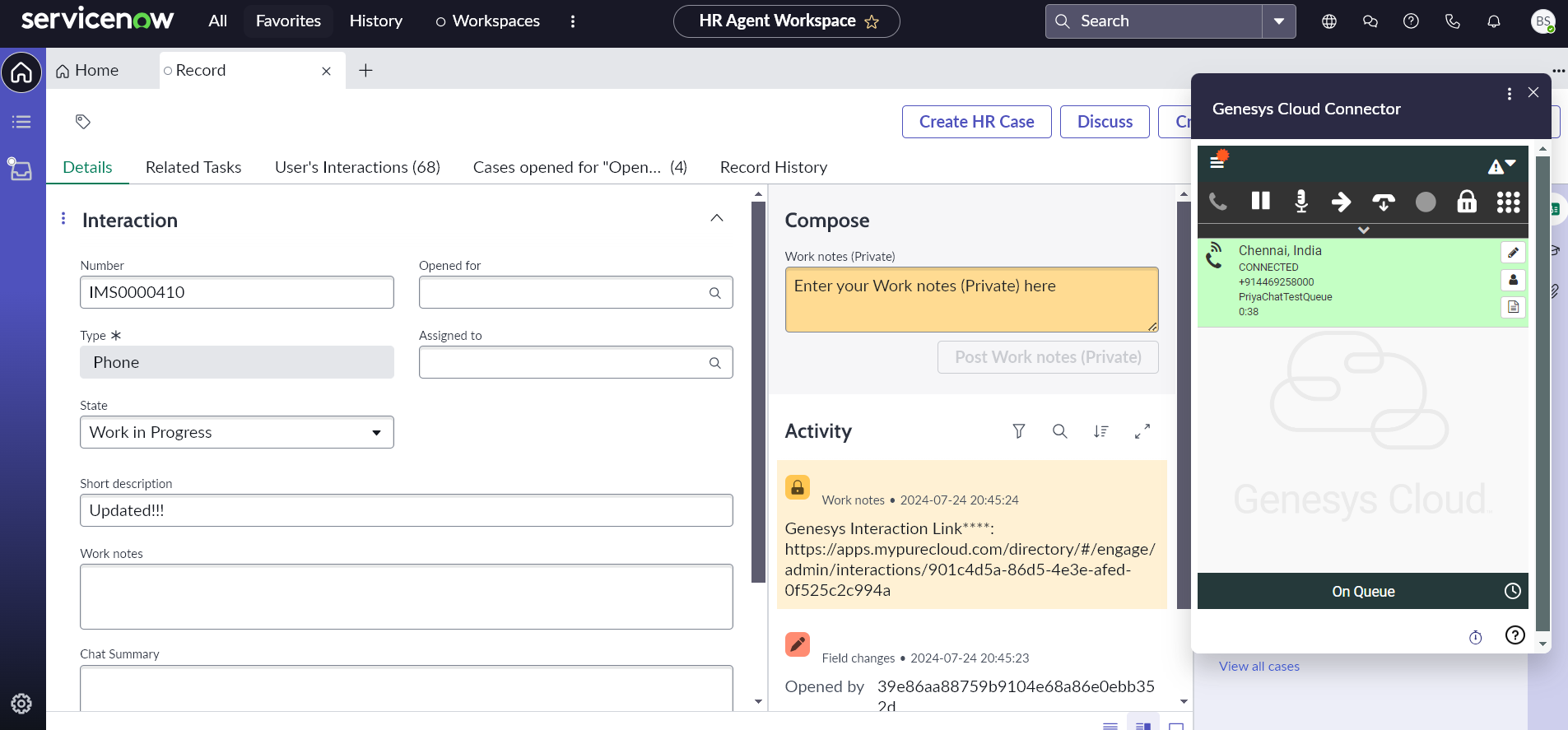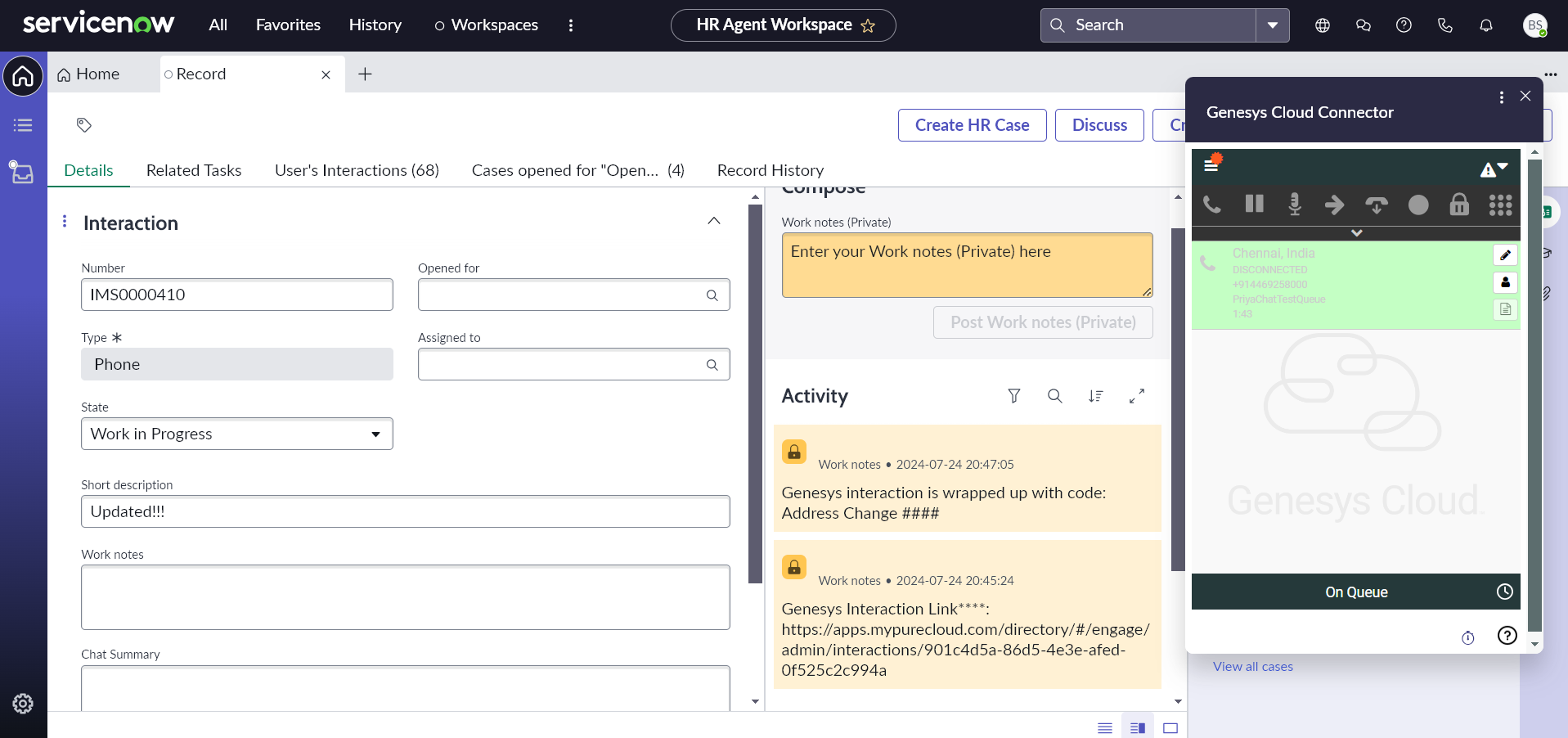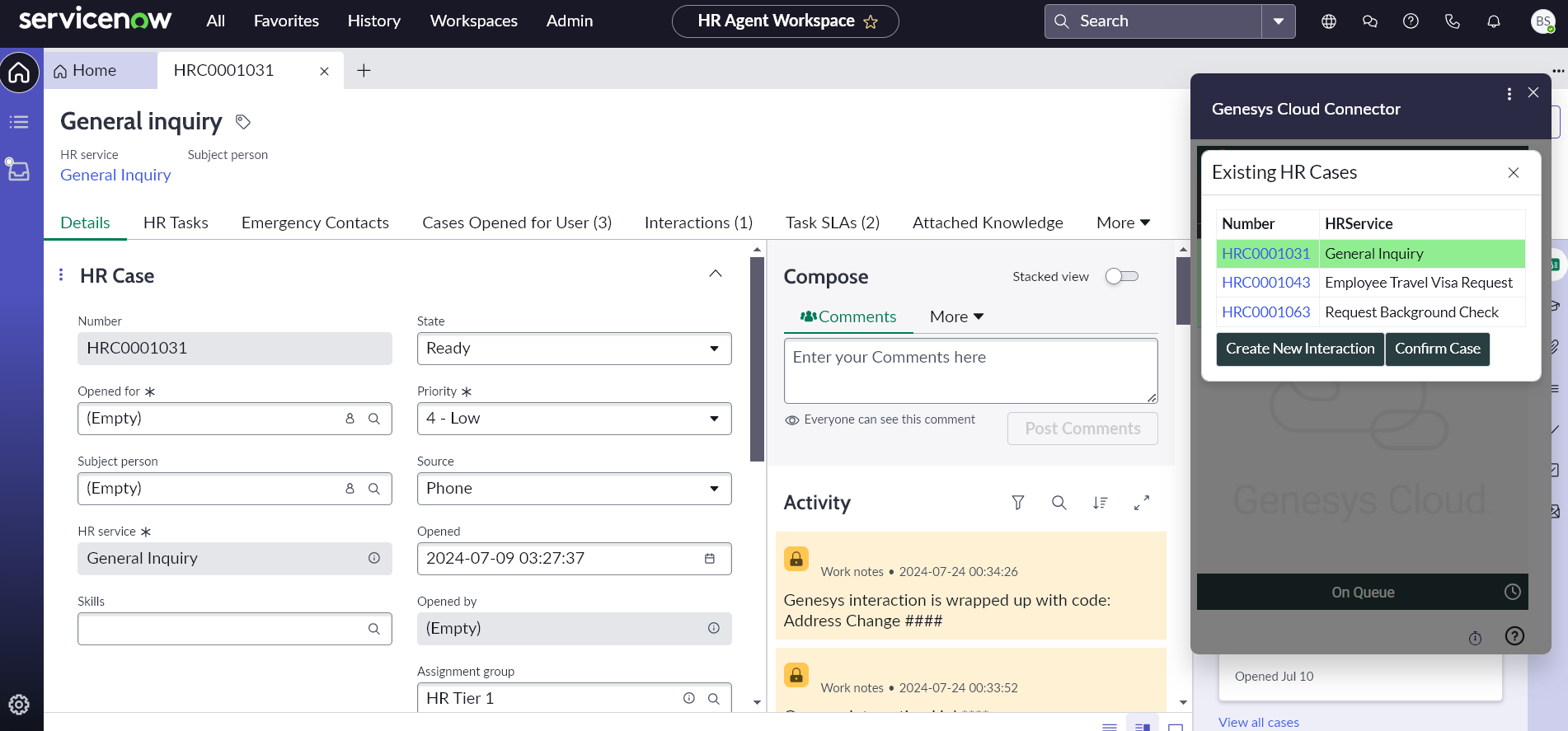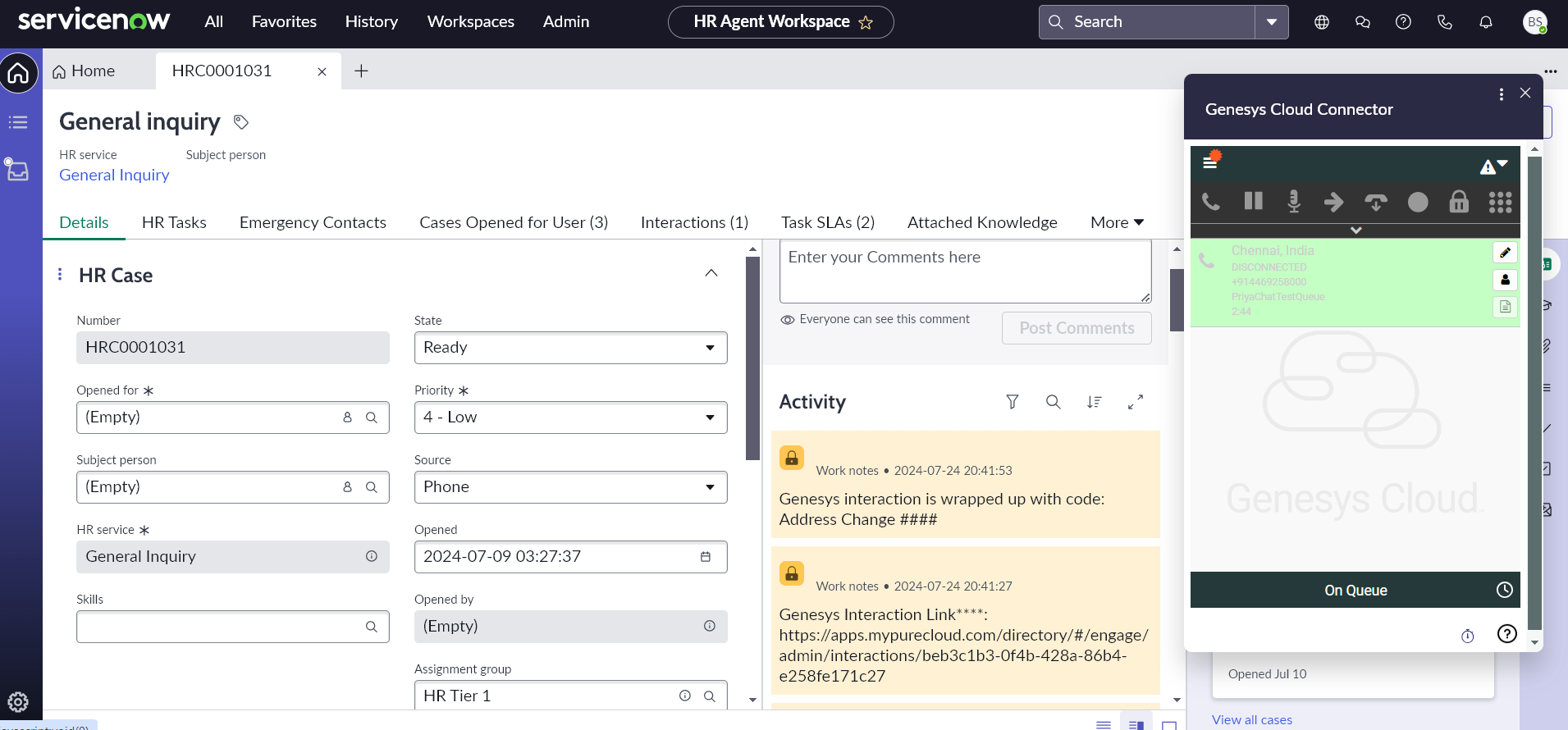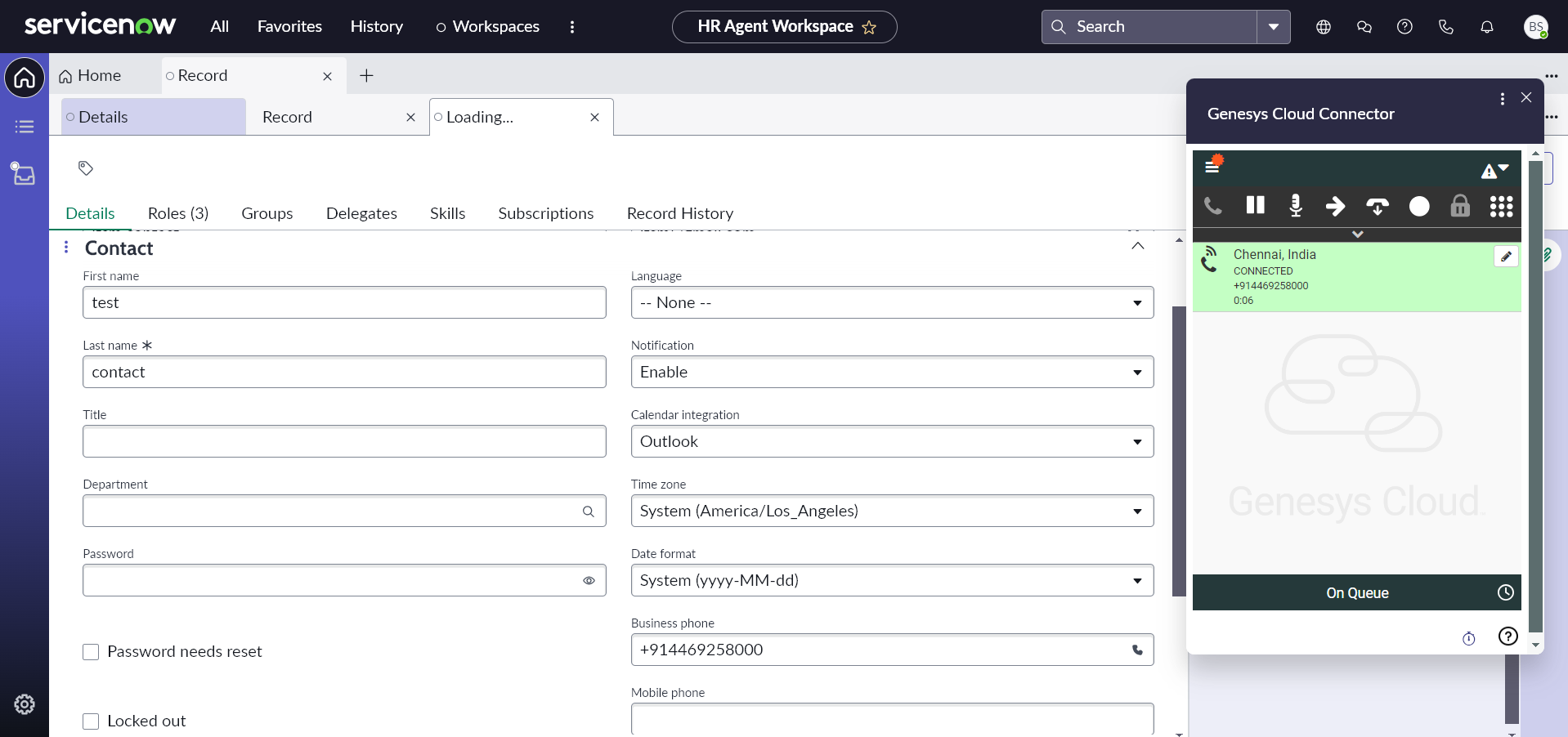Genesys ServiceNow Connector
The ServiceNow connector streamlines integration between Genesys Cloud and the ServiceNow platform's Customer Service Management (CSM) module. This integration seamlessly incorporates Genesys Cloud functionalities into the ServiceNow platform, empowering users to directly access and leverage Genesys Cloud features within ServiceNow. The use case comprises the following:
- Genesys Cloud widget in ServiceNow
- Contact Search
- Automated ServiceNow interaction creation and screen pop
- Automated ServiceNow case creation and screen pop
- Auto-Created ServiceNow record mapping in Genesys Cloud
- Click To Dial
Genesys Cloud Widget in ServiceNow
When accessing ServiceNow, once the connector is successfully installed and configured, a phone icon will appear at the top of the screen. Clicking on this icon will initiate the loading of the Genesys Cloud widget.
In order to access Genesys Cloud features, users must log in to the Genesys Cloud widget and possess the necessary connector permission within their respective Genesys Cloud organization.
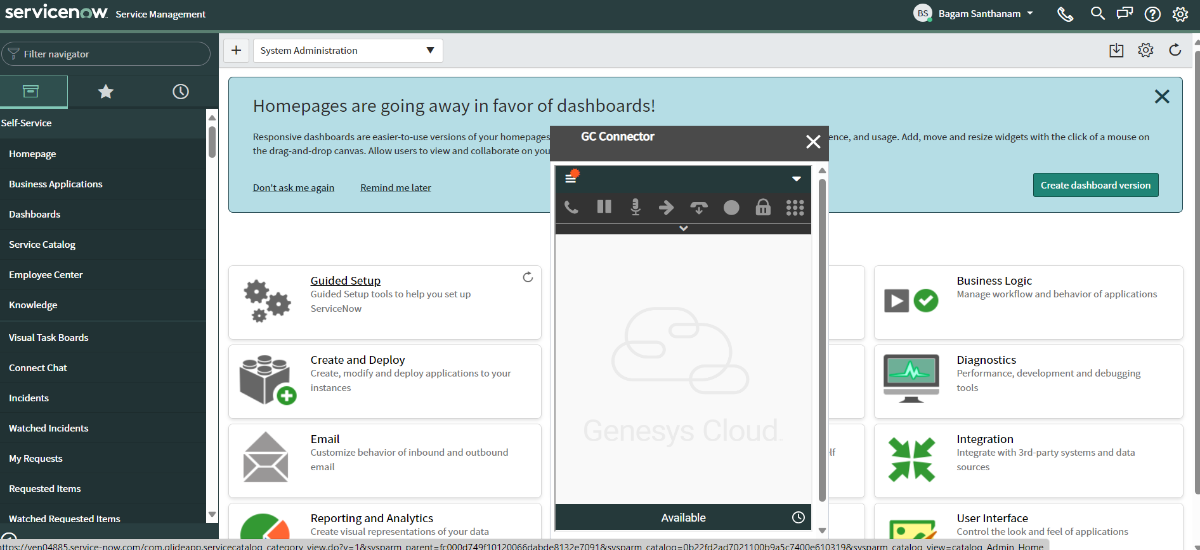
Handling Genesys Interactions via ServiceNow Connector
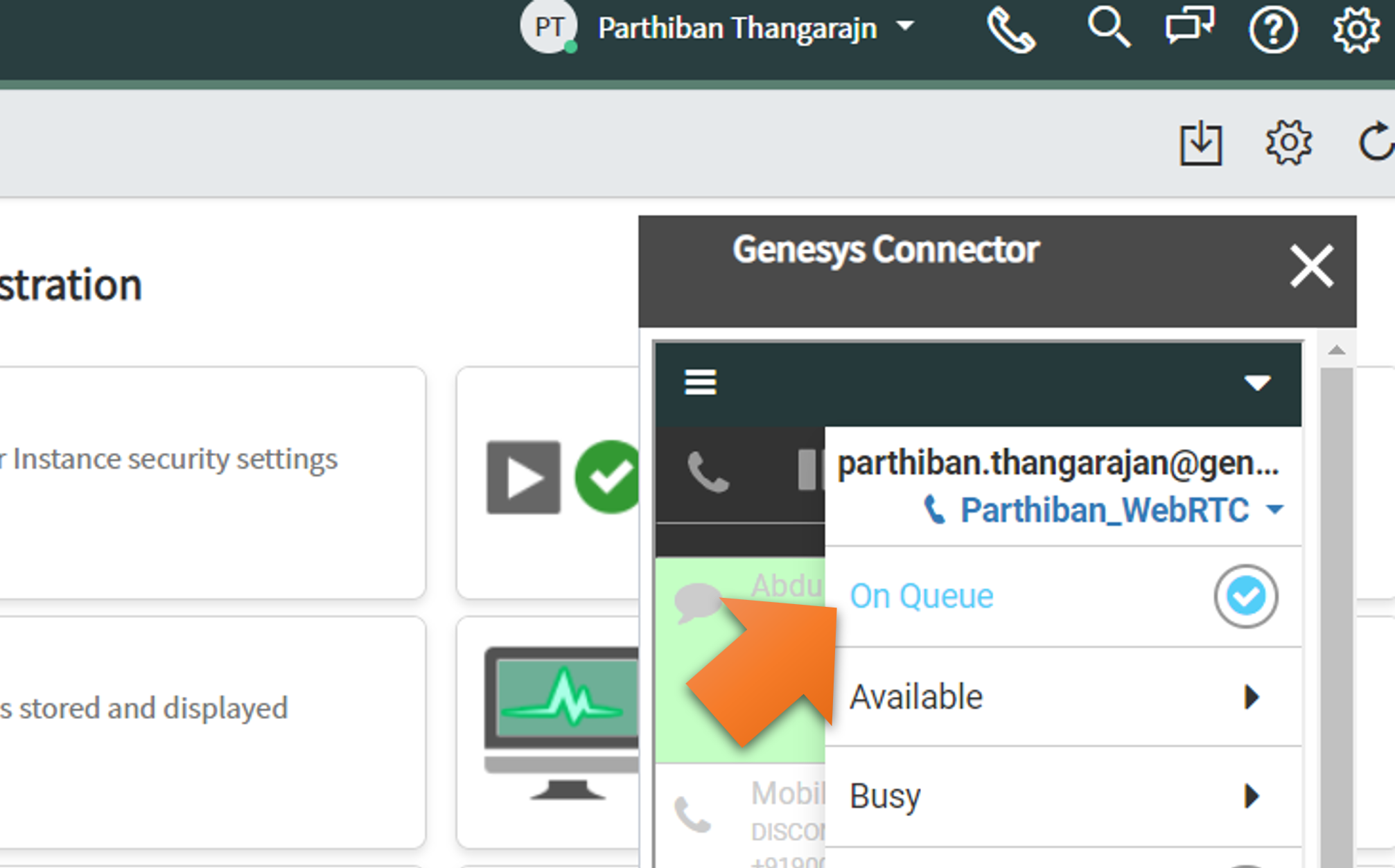
When logging into Genesys Cloud widget, agents need to switch their status to "OnQueue" in order to begin receiving Genesys interactions. This can be done by clicking on the inverted triangle icon positioned at the top right corner of the Genesys Widget and selecting the preferred status.
Once a Genesys interaction is directed to the agent who is logged in, the embeddable widget will present an alert notification. This enables the agent to manage the interaction by performing actions like answering or ending the interaction, utilizing the call control functionalities accessible within the widget.
Contact Search
Once the interaction (inbound or outbound) is answered, the connector will initiate a search within the ServiceNow Contact records. This search will utilize criteria that align the below Genesys Interaction attributes with the corresponding fields in the ServiceNow Contact record.
| Media Type | Genesys | ServiceNow |
|---|---|---|
| Voice | ANI | Contact - Business phone / Mobile phone / All phone fields(Business phone, Mobile phone and Home phone) |
| Chat | Name | Contact - Firstname, Lastname |
| Email address | Contact - Email |
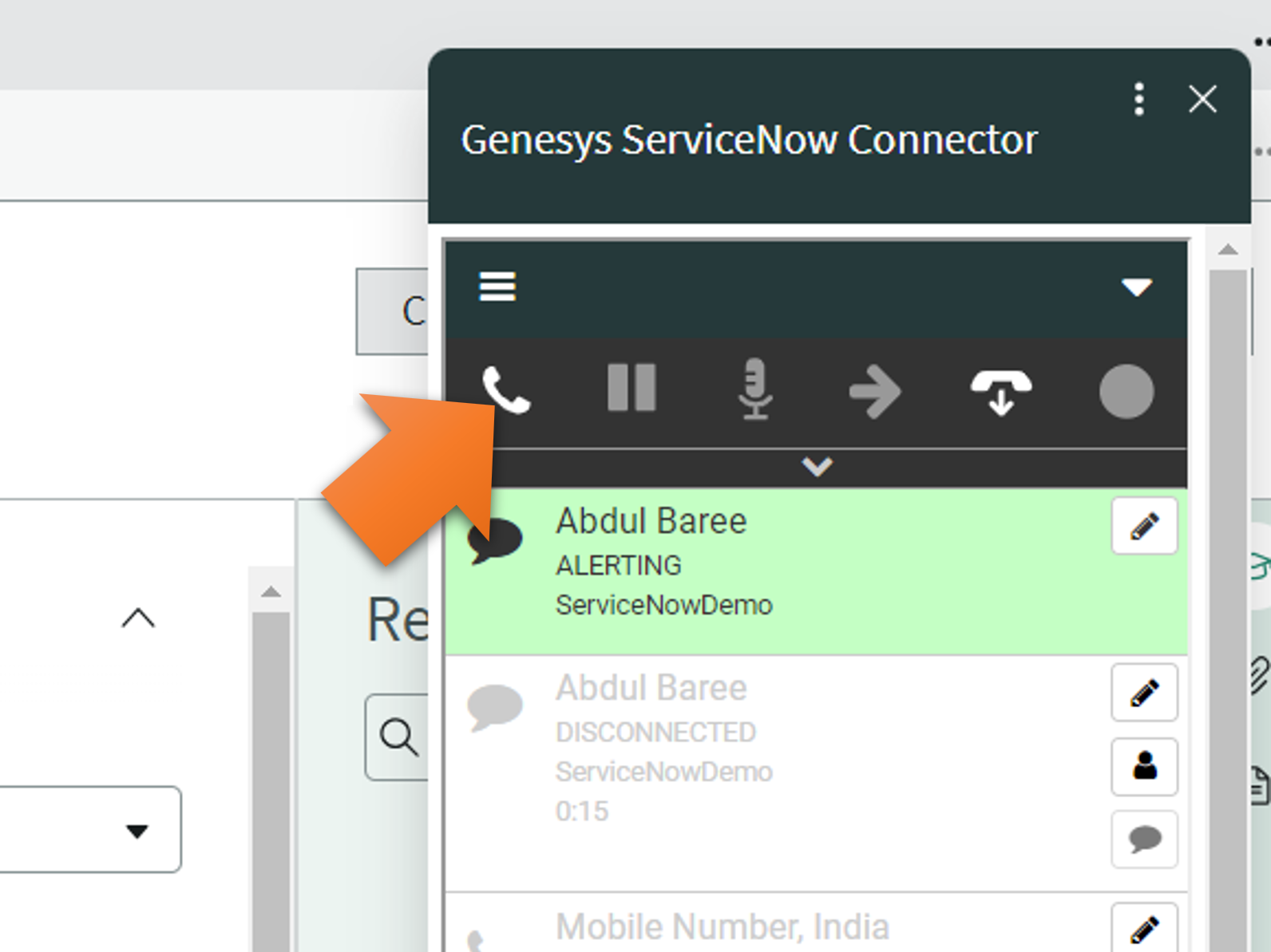
Automated ServiceNow Interaction Creation and Screen-pop
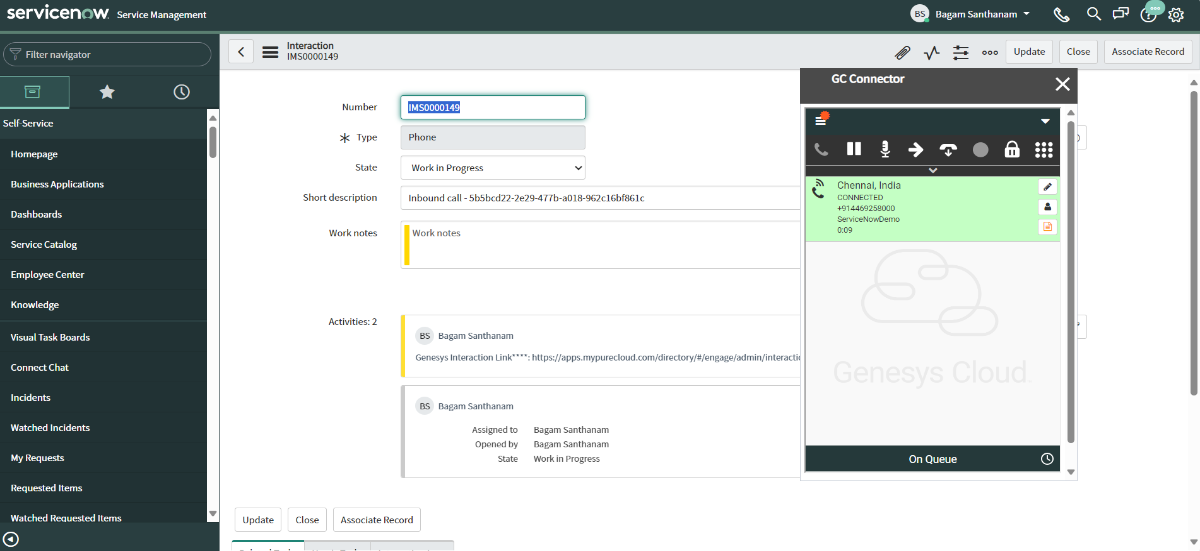
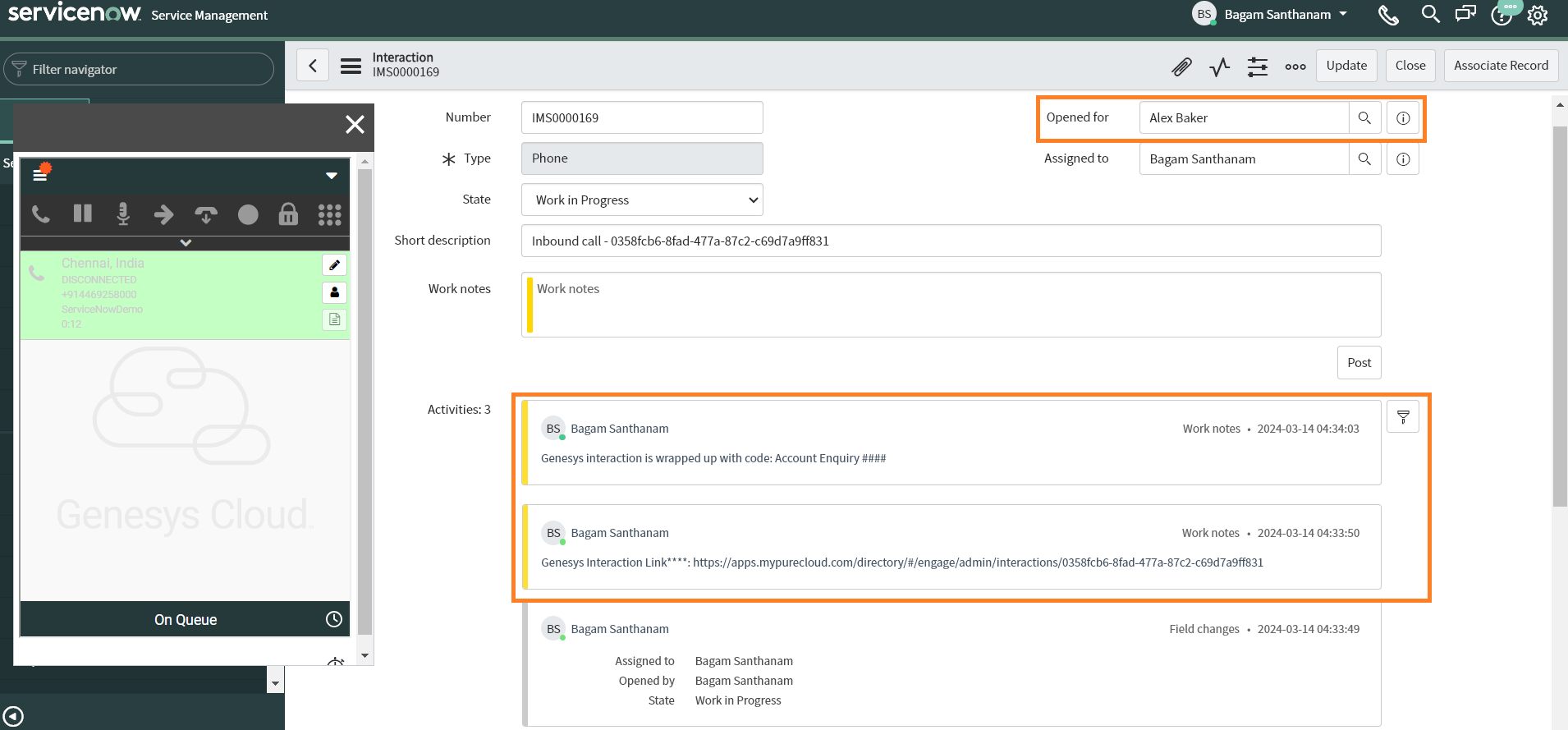
When the Interaction creation feature is activated within the connector, it begins by identifying the ServiceNow Contact record that matches the search criteria based on the media type of the interaction as soon as the interaction is answered.
- If a matching contact is located, the connector automatically generates a ServiceNow interaction record using the attributes collected from the Genesys interaction, links it to the contact, and initiates a screen pop.
- If no matching contact is found, a ServiceNow interaction is created without contact mapping, and then a screen pop is initiated.
- If multiple matching contacts are found, a ServiceNow interaction is created after the agent selects the contact from the list of matched contacts displayed on the ServiceNow screen. Subsequently, a screen pop is initiated.
In any of the mentioned scenarios, once the ServiceNow interaction record is established, the connector promptly updates the Genesys Interaction link to the work notes field. Upon the disconnection of the interaction, it proceeds to update the wrap-up code information to the work notes field as well.
Moreover, the connector is equipped with the capability to map up to 10 custom fields to the values of Genesys participant data for the auto created interaction record.
Automated ServiceNow Case Creation and Screen-pop
When the Case creation feature is activated within the connector, it begins by identifying the ServiceNow Contact record that matches the search criteria based on the media type of the interaction as soon as the interaction is answered.
- If no cases exist for the identified contact, the connector automatically generates a ServiceNow case record using the attributes collected from the Genesys interaction and initiates a screen pop.
- If there are existing cases available for the identified contact, the connector will present a list of these cases. This allows the agent to preview the details of any case by clicking on it. After previewing, the agent can confirm the case from the list by clicking the "Confirm Case" button. Additionally, the agent has the option to create a new case by clicking the 'Create New Case' button.
- If no contact is identified, the connector proceeds to create a case without contact mapping, and then initiates a screen pop for it.
In any of the described scenarios, once the case is created or selected, the connector promptly updates the Genesys Interaction link to the work notes field. Upon disconnection of the interaction, it then proceeds to update the wrap-up code information to the work notes field.
Moreover, the connector is equipped with the ability to map up to 10 custom fields to the values of Genesys participant data for the auto created case record.
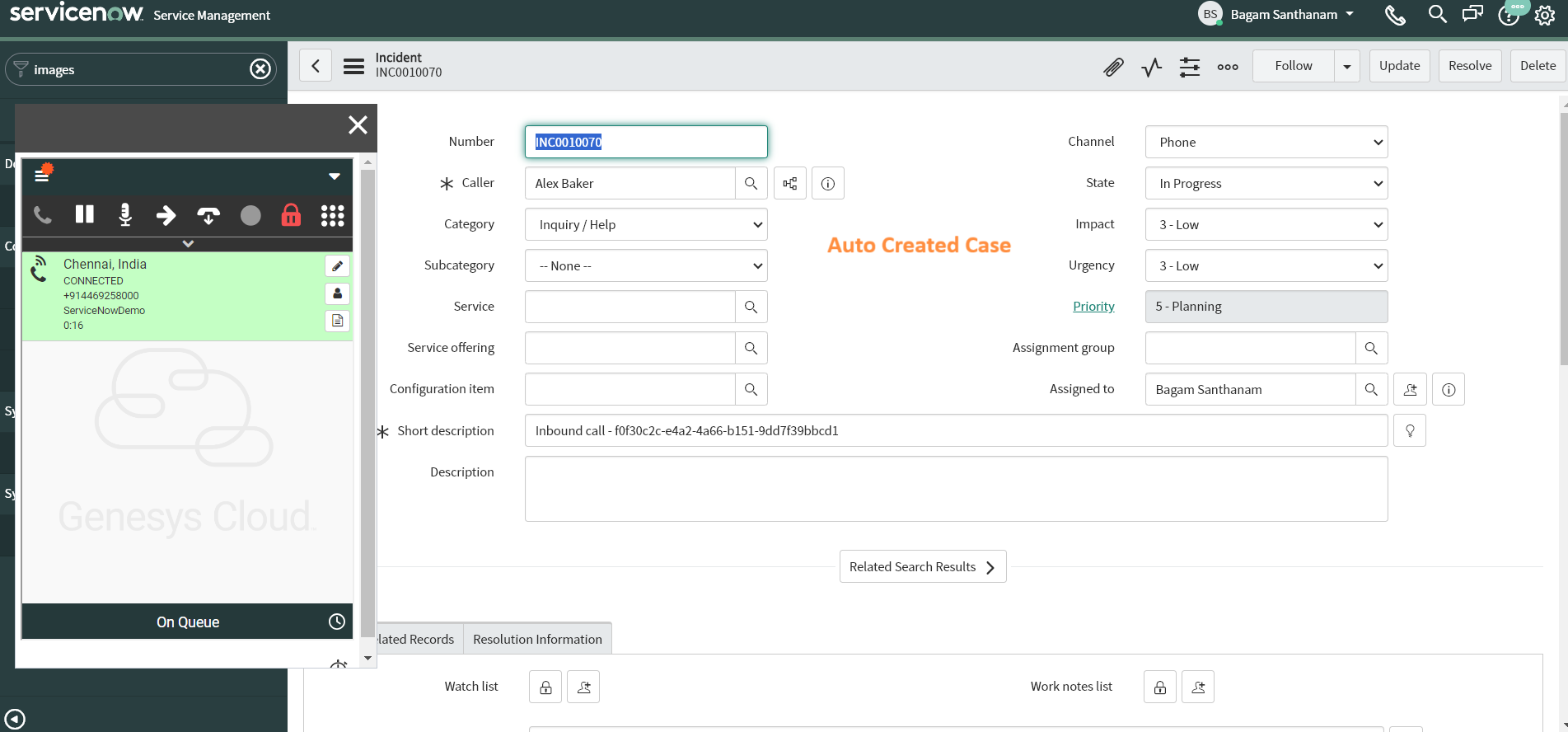
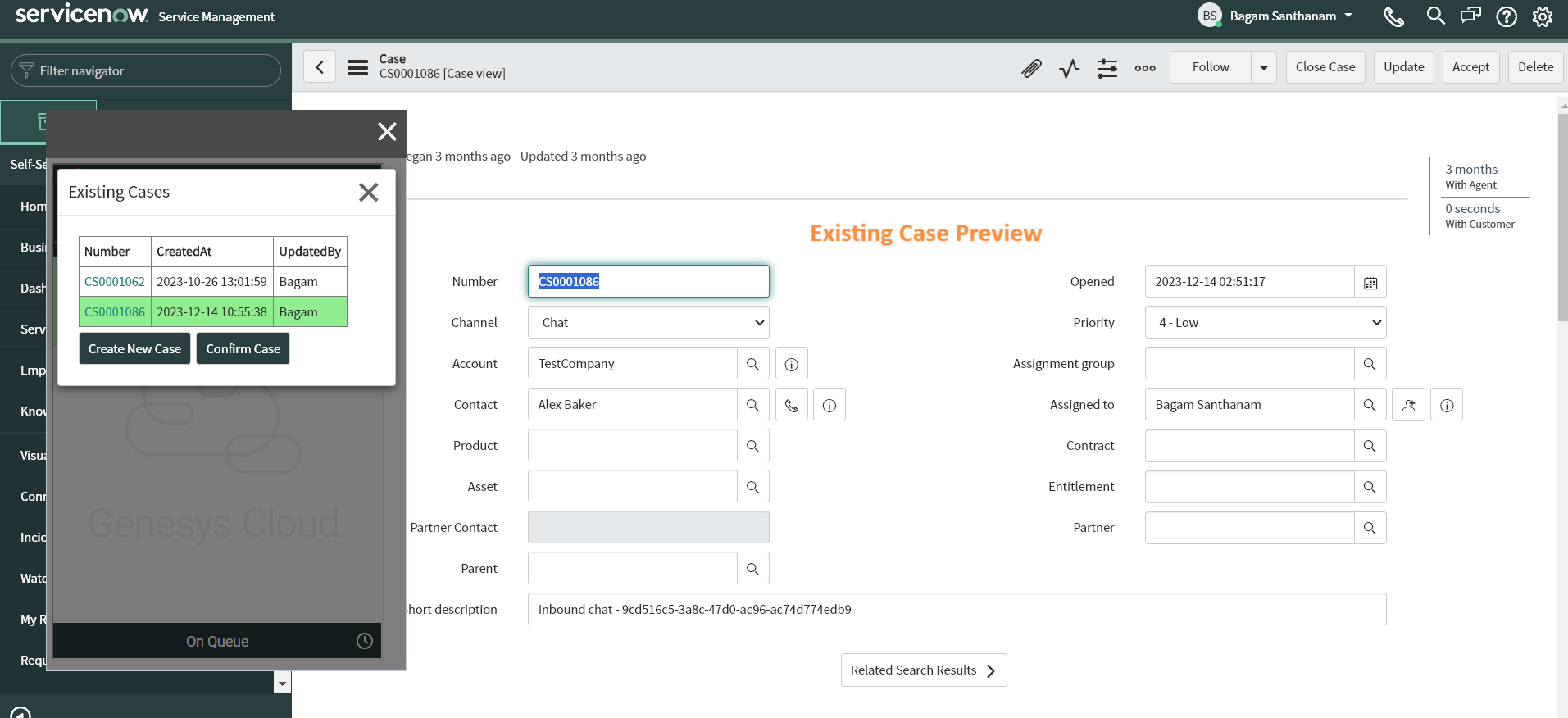
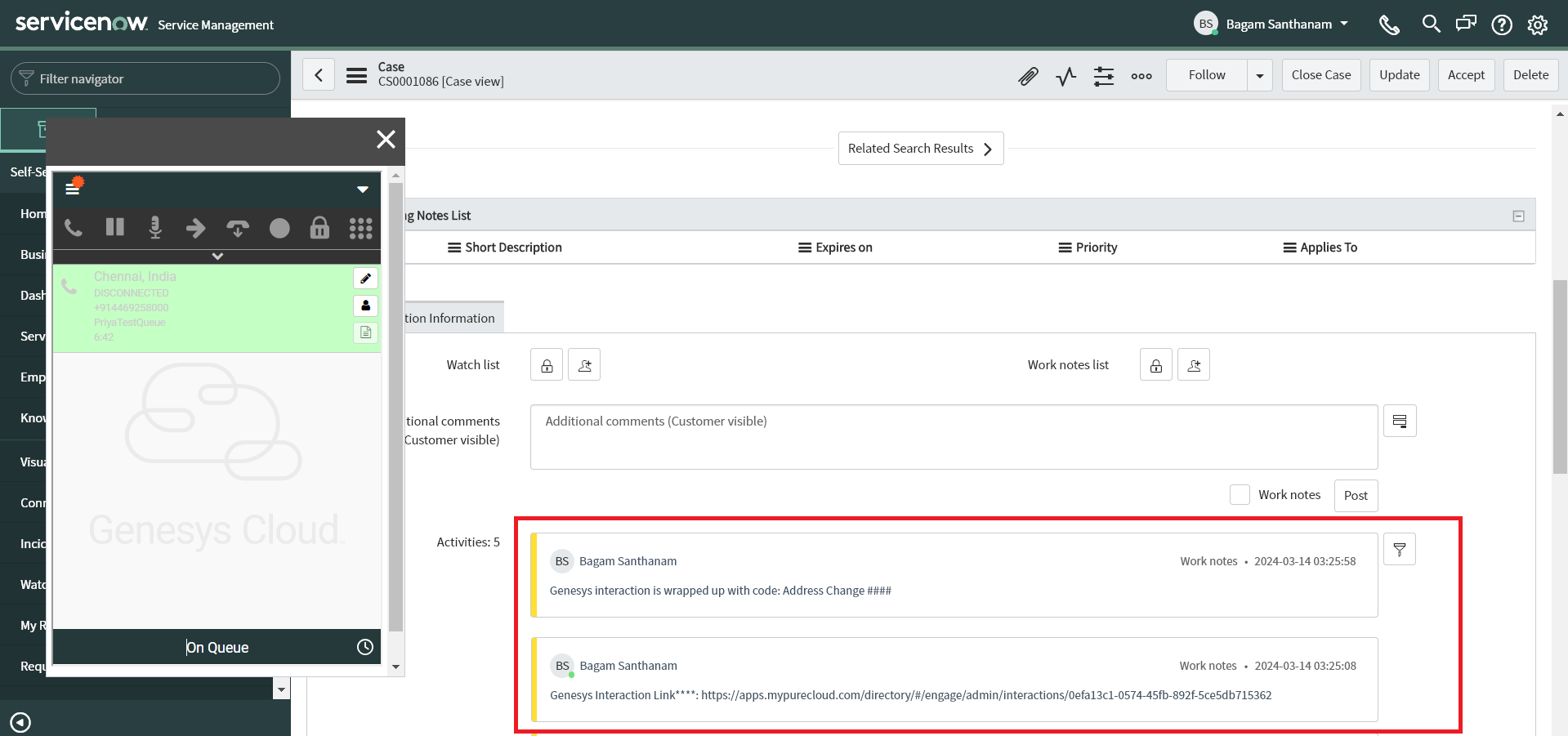
Auto-Created ServiceNow Record Mapping in Genesys Cloud
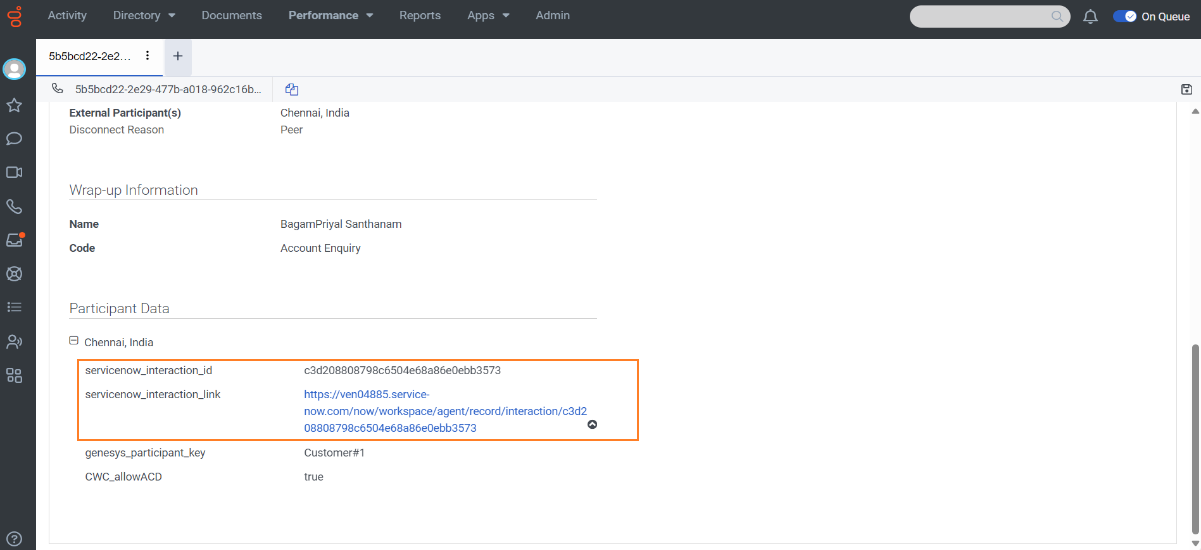
The connector updates the sys_id and record link of auto created records in ServiceNow as participant data to the corresponding interaction record in Genesys Cloud.
The participant data key name follows the format "servicenow_SNtablename_id" and "servicenow_SNtablename_link" for id and link respectively.
For example, in case of auto created ServiceNow interaction record, its unique sys_id will be stored in the "servicenow_interaction_id" participant data key, while the URL link to the record will be stored in the "servicenow_interaction_link" participant data key.
Click To Dial
When you click the dial icon next to any phone field in ServiceNow, it triggers an outbound call initiation in the Genesys Cloud widget.
Once an outbound call is answered, the contact search and automatic record creation process will be managed similarly to that of an inbound call.